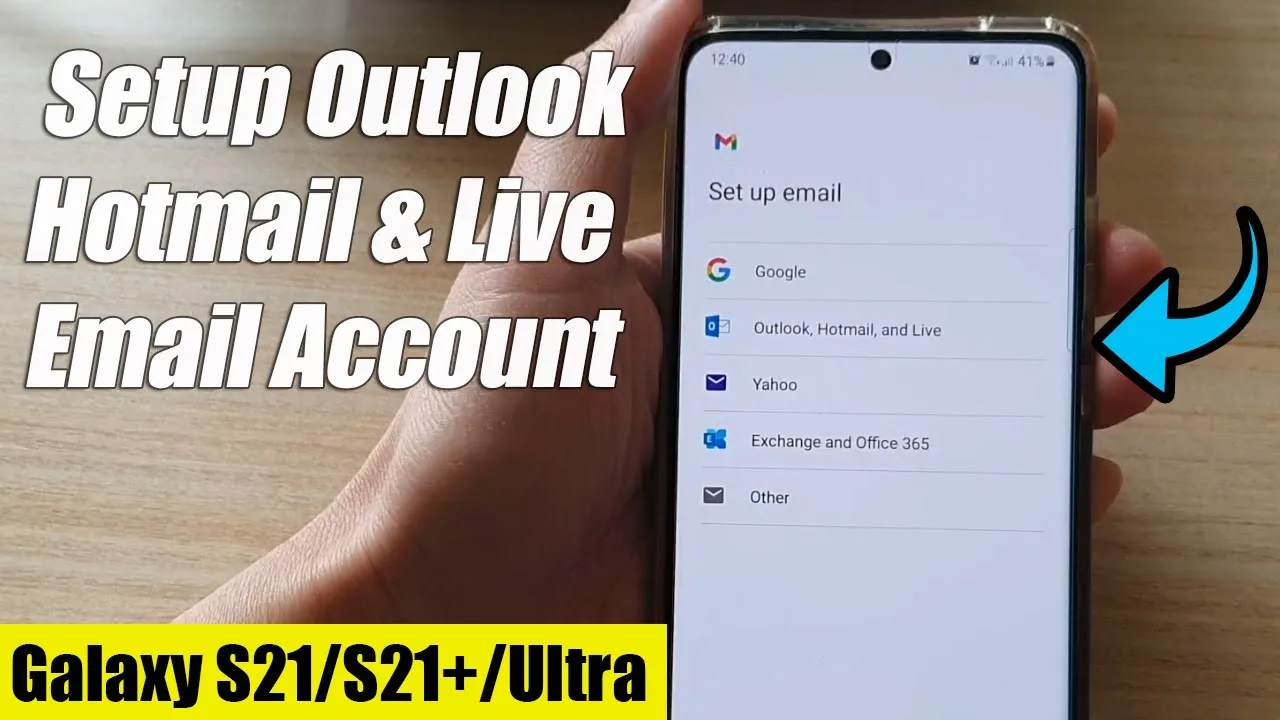om (Port 587 or 25)
Username ⁚ Enter your full email address, e.g., yourname@hotmail.com
Password⁚ your Hotmail or Windows Live password
Authentication⁚ Yes (same login and password used for the POP3)
Security type⁚ Select TLS (if possible)
To add Hotmail to your Android device, you have a few options. The easiest way is to download and launch the Outlook app from the Google Play Store. Once installed, open the app and go to Settings. From there, tap on ″Add Mail Account″ and select the option to add an email account. Enter your Hotmail email address and password, and the app will automatically set up your account for you.
Another option is to add Hotmail to your Android device using the Gmail app. Open the Gmail app, tap the menu icon in the upper left corner, go to Settings, and select ″Add account.″ Choose the option for Exchange and Microsoft 365, and enter your full email address and password. Follow the on-screen instructions to complete the setup process.
If you prefer to use the Email app that comes pre-installed on most Android devices, you can set up Hotmail by accessing the home screen of your smartphone or tablet. Locate the Email app icon (typically depicted as a white letter envelope) and tap on it. If you don’t see the Email app, you may need to swipe left or right on the home screen to find it.
Once you have opened the Email app, you will be prompted to sign in or create a new account. Choose the option to add a new account, and then select ″Microsoft Exchange.″ Enter your Hotmail email address and password, and tap ″Next″ to continue. The app will verify your account information and set up your Hotmail account on your Android device.
After your Hotmail account is set up on your Android device, you can customize various settings to suit your preferences. For example, you can configure email signature by going to the Outlook for Android settings and finding the Email Signature option. Here, you can paste your desired email signature or customize it to your liking.
It’s worth noting that these instructions may vary slightly depending on the version of Android you are using and the specific device model. However, the general steps should apply to most Android devices.
By following these steps, you will be able to set up your Hotmail account on your Android device and access your emails seamlessly. Whether you choose to use the Outlook app, the Gmail app, or the pre-installed Email app, you can enjoy the convenience of accessing your Hotmail account on the go.
Sources⁚
https://support.microsoft.com/fi-fi/office/outlook-mobile-androidin-käyttäminen-80b87573-aa6f-4281-9b20-889feb94b7b4
https://tuki.bestspeak.com/article/Email-ohjelman-asetusten-muokkaaminen-Androidissa
https://ccm.net/apps-sites/email/2301-hotmail-server-settings-on-android/